Terminated Users
Terminated users refer to those users who are removed from the active user list. These users once removed gets added to the terminated users list.
- Go to Settings → Users Management → Terminated Users to manage the list.

Terminating a User
- To remove a specific user from the list of active users, select the Actions icon from the Active Users page.
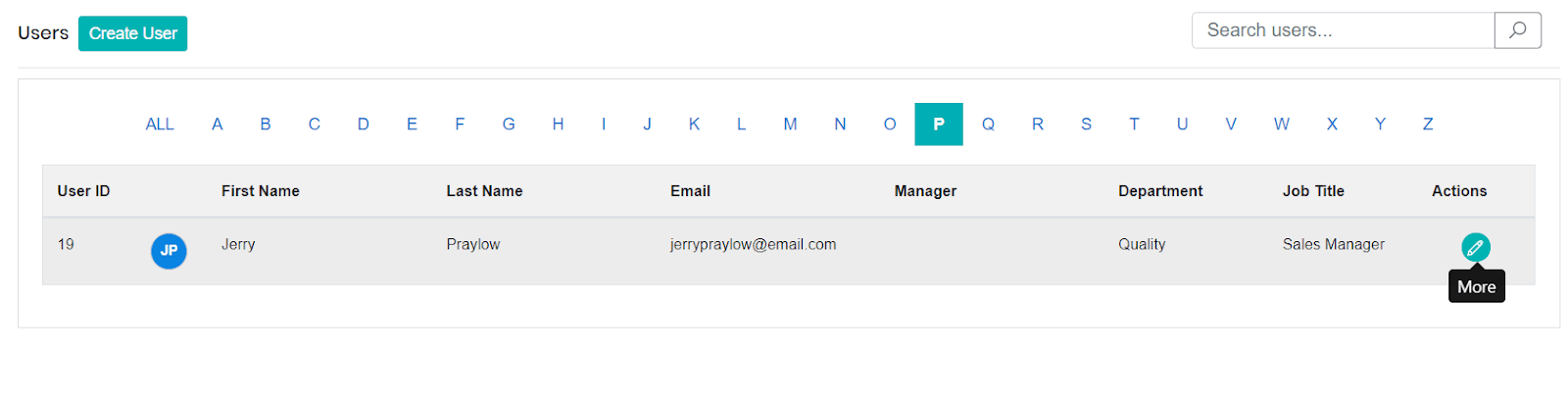
- The Update User pop up will appear. Select Terminate.
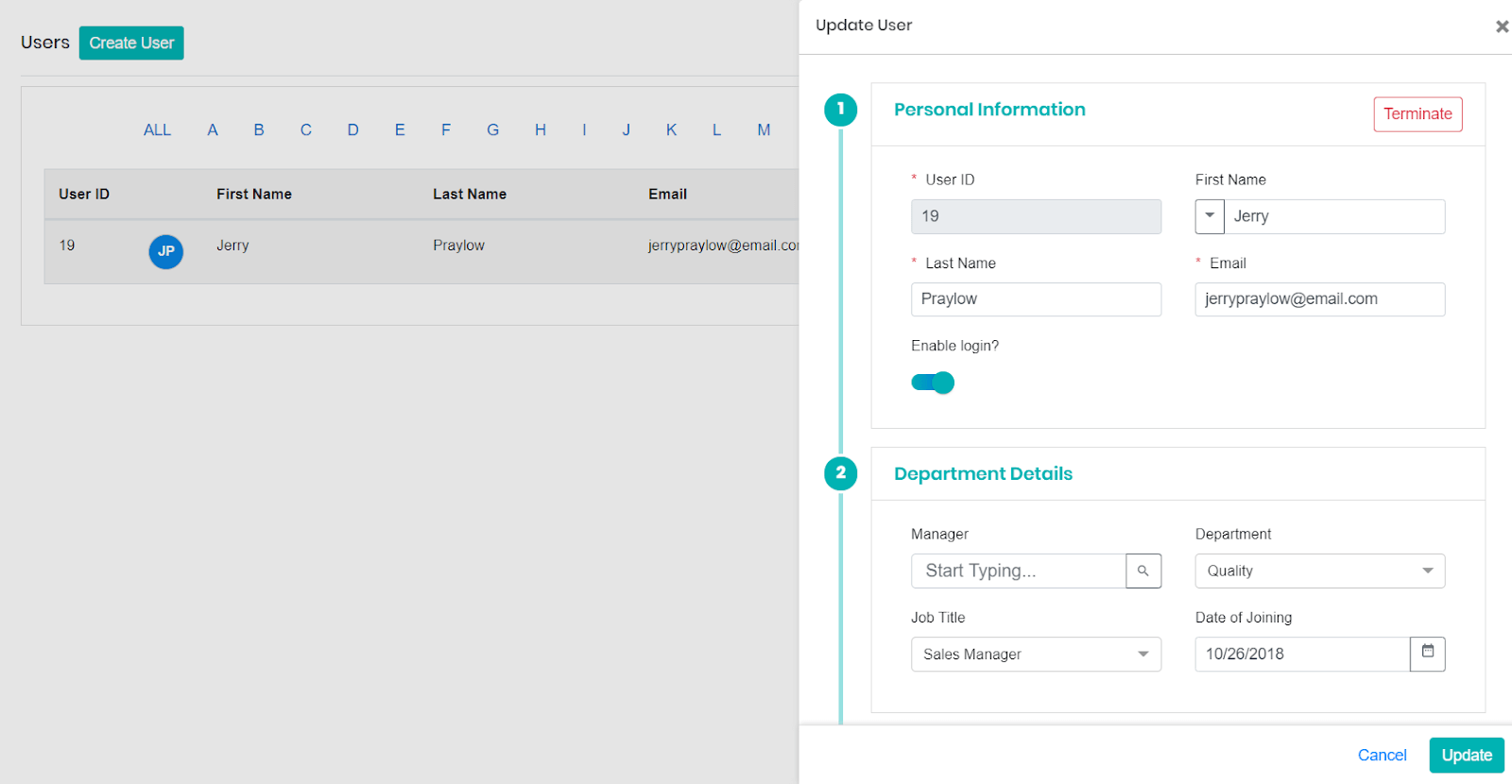
- On selecting Terminate, Terminate User popup will appear. You can set the date of termination.
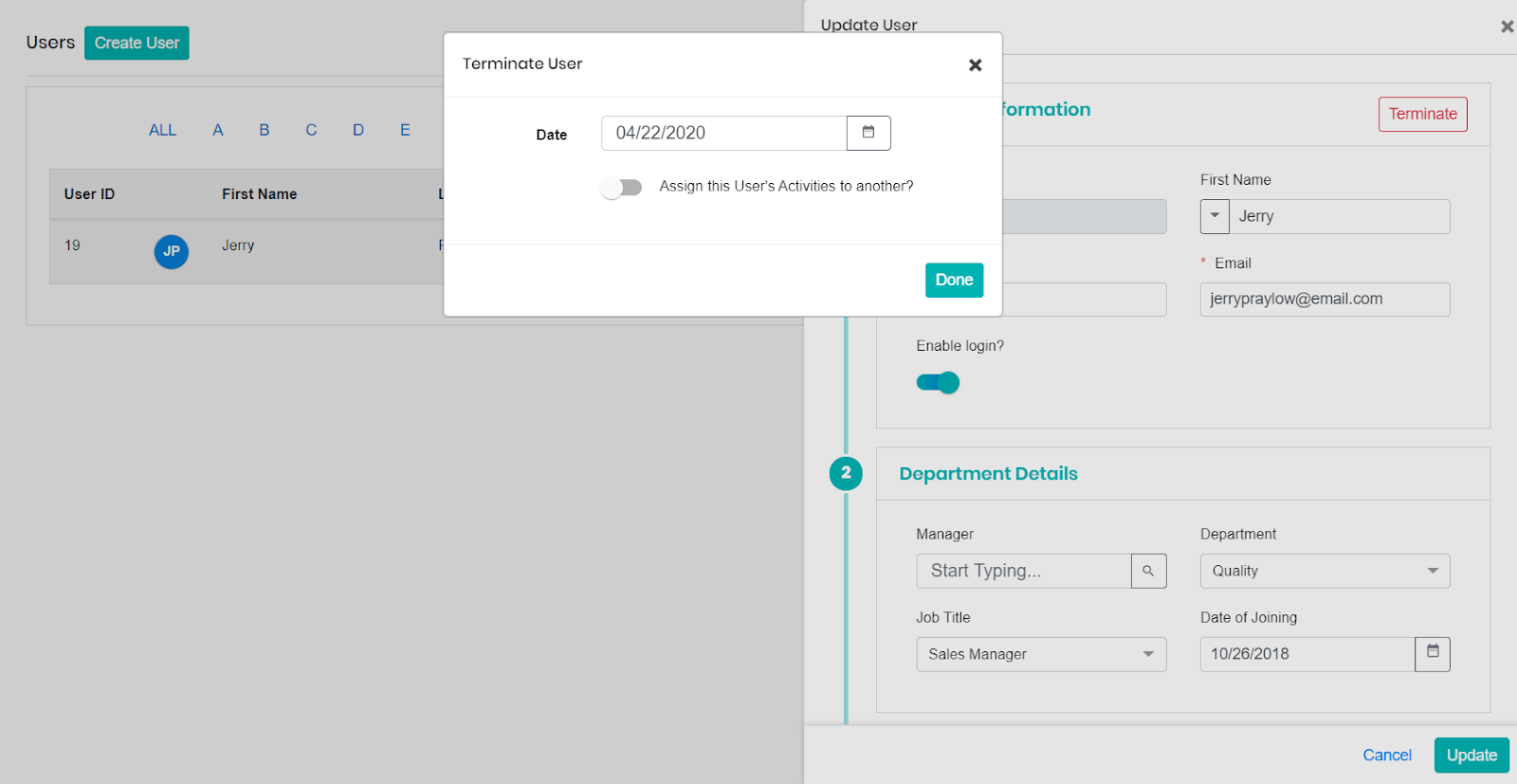
- To make the transfer of work smooth, you can enable the toggle to assign the user’s activities to another user.
- Irrespective of the date of termination, the work gets allocated immediately to the other user.
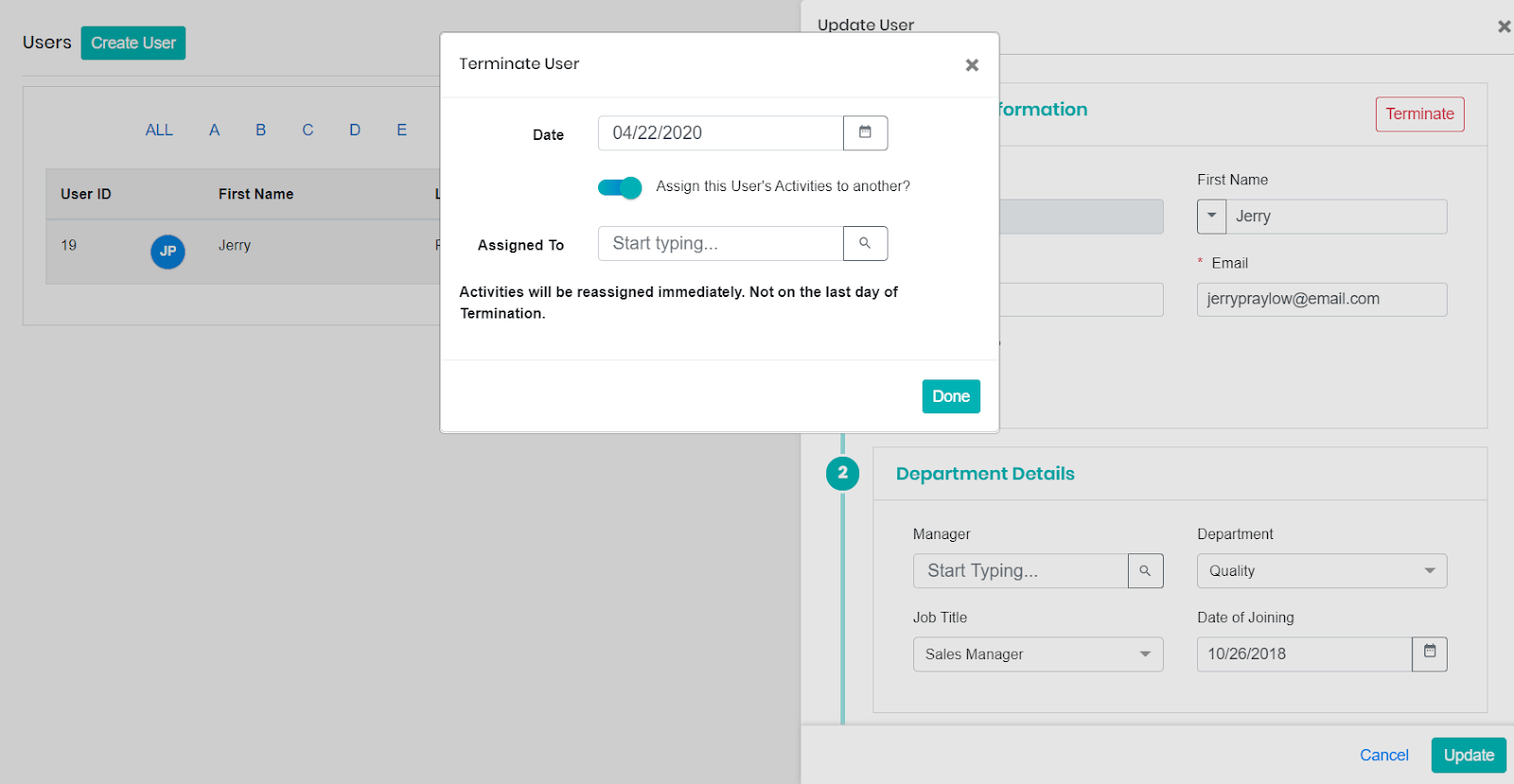
- The user gets listed as a terminated user.
Smart Search
- You can use the Search User tab from the top-right pane.
- You can search the user based on the User ID, First name, Last name, Email, Date of Joining, Manager name, and the department.

Adding a Terminated User as an Active User
- To add a terminated user as an active user, select the Actions icon associated with a user.

- The Update User side panel will appear. Here, select Enable Login.
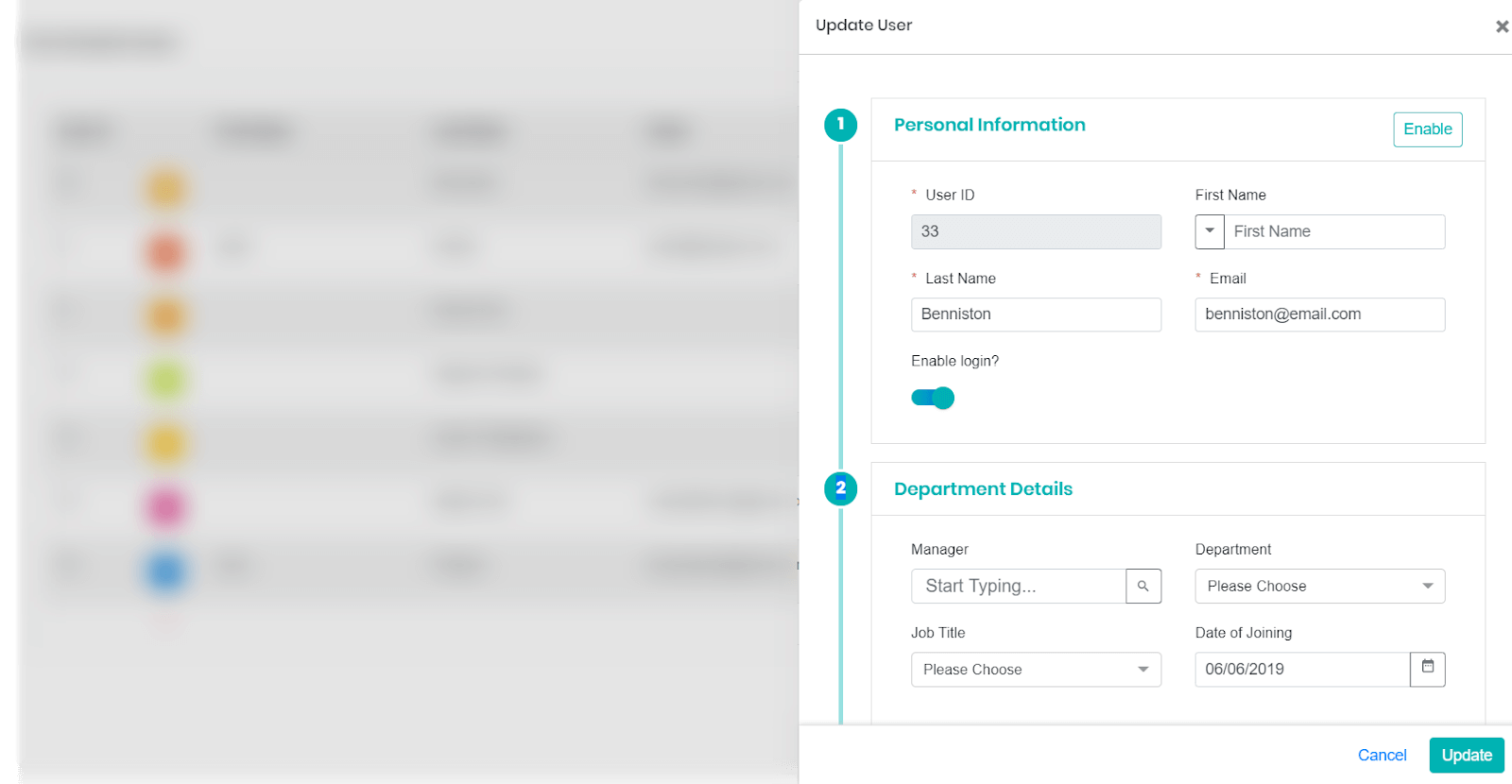
- The user is added back to the Active User page.