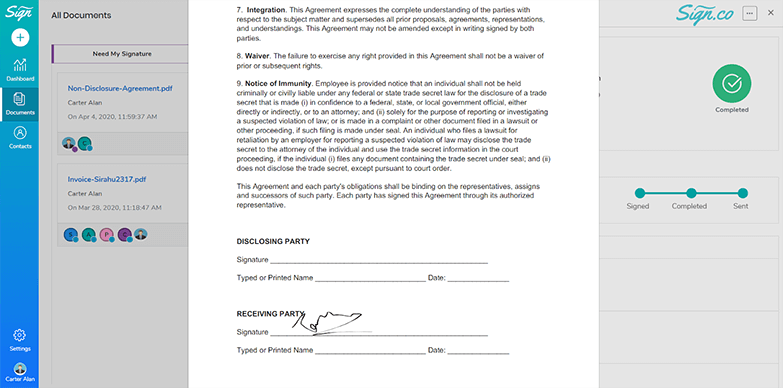Sign Your Own
Get to sign your documents by clicking the Sign Your Own feature. Sign.Co offers simple and well-defined steps through which you can complete the process.
- In Choose your way to sign? page, select Sign Your Own as the document has to be signed by you.
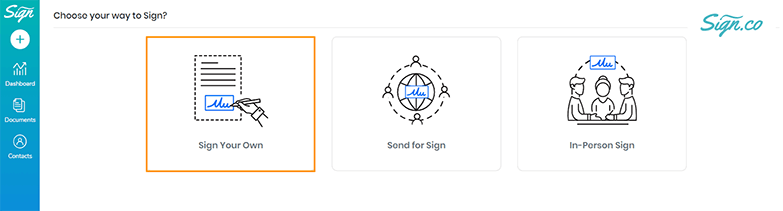
Add your Document
- Upload your document to Sign.co by browsing for it from your computer. You can also drag-and-drop a file into the “Drop Files Here” area. You can also use the Add Template feature to upload a pre-prepared document.
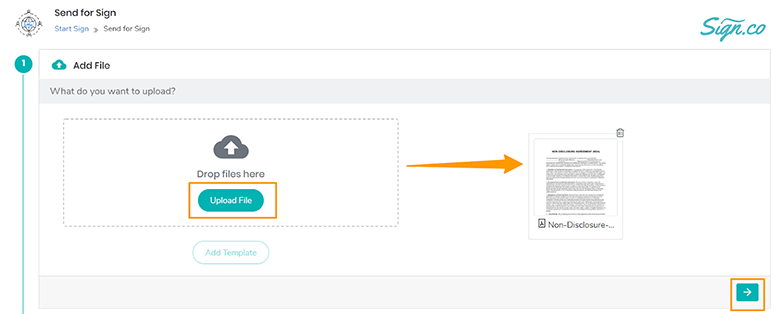
- Once you have uploaded your document, select Next to move to the next step.
Prepare Document
Customize your uploaded document with the Prepare Document work area.
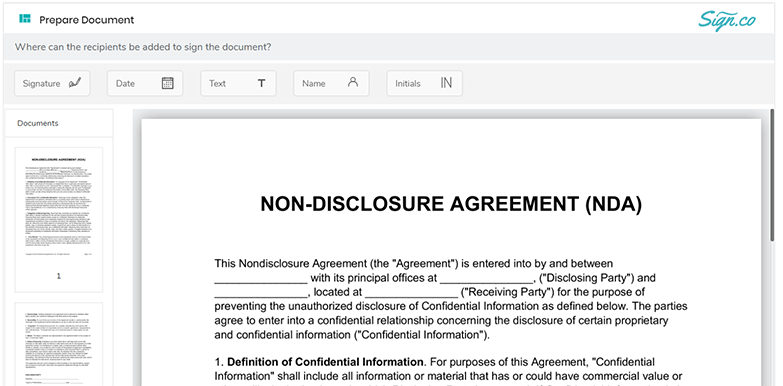
- Sign.co offers multiple attributes that can be used to modify your document. Also, here you can choose the area of Signature from the Recipient.
- In the left panel, there is an overview of all the pages in the document. You can switch easily to any page in the document by clicking on it from the left pane.
- Drag and drop any attributes you wish to add to the document and select which recipient will be responsible for providing input.
Name
You can use this icon to add your name to the document. By default, your name will appear once the Name icon is dropped into the document. You can also change the name field.
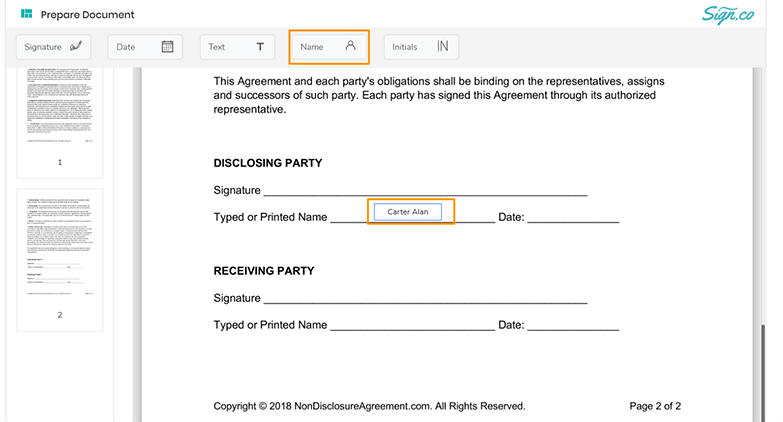
Date
Get your document dated by adding this feature. You can edit the date as per your requirement.
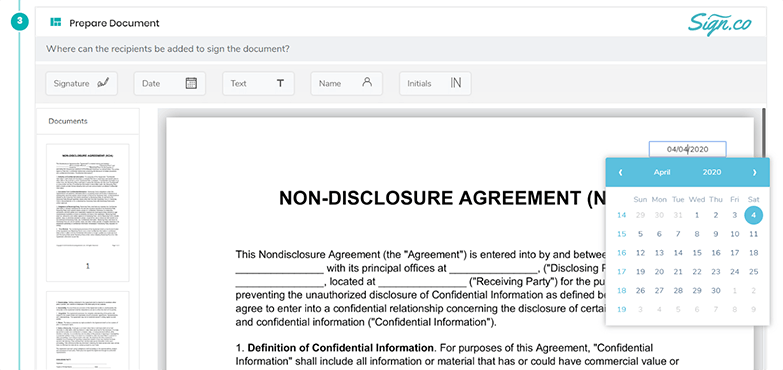
Initial
You can add Initials to your document by using the Initials icon.
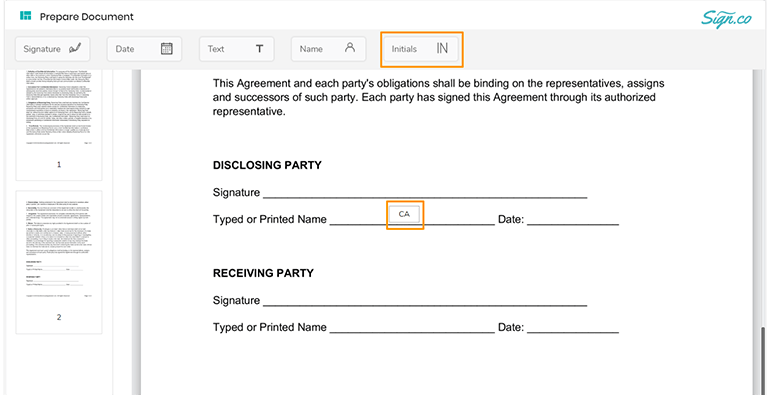
Text
You can add text to your document for the instances where a piece of particular information is required from the recipient.
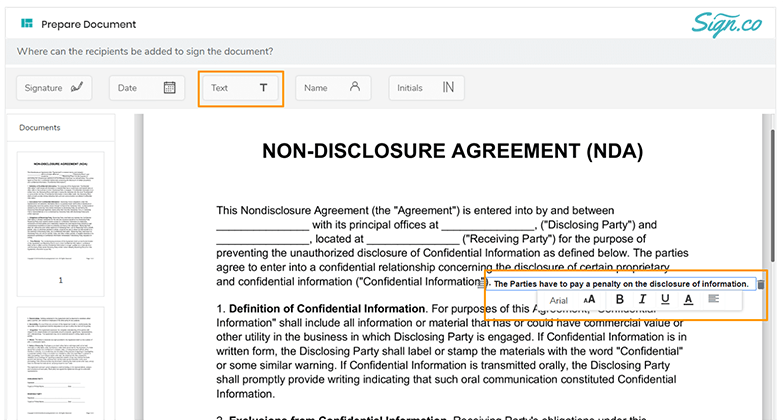
Signature
You can add your signature to the document by dragging and dropping the Signature icon. You can choose a type, draw, upload, or use a previously existing signature to the document once the icon is added.
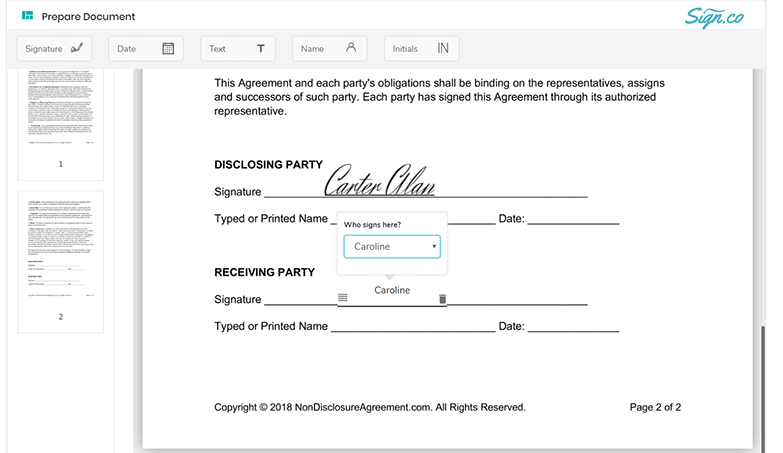
Signing the Document in Prepare Document Page
Once the signature attribute is inserted, you will be prompted by the Add Signature popup. Here, you can choose a type, draw, upload, or use a previously selected signature.
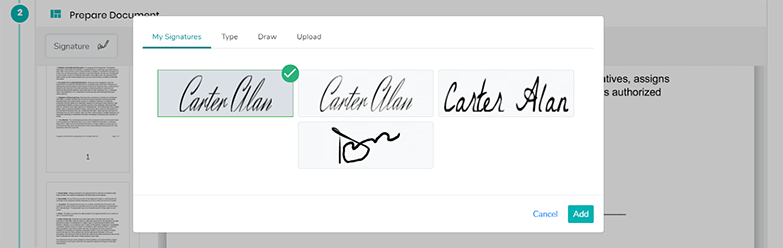
- On selecting a signature, click Add. The signature is added to the document. Select Save.
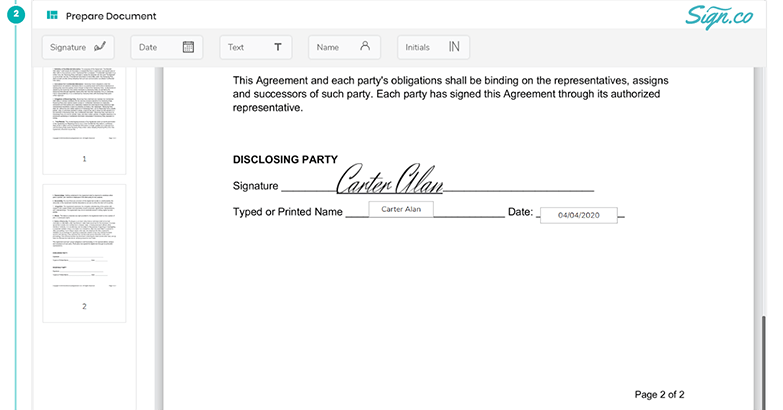
- You can see the document status is changed to completed in the Documents section.
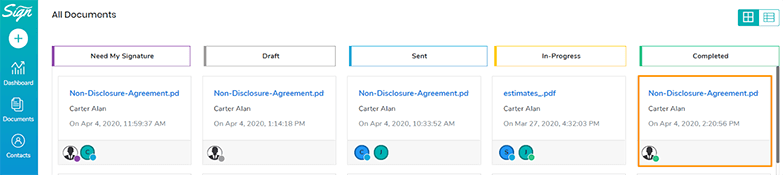
Retrieving the Signed Document
A signed document can be retrieved conveniently when needed from the Documents page. Navigate to the Documents page in Sign.co.
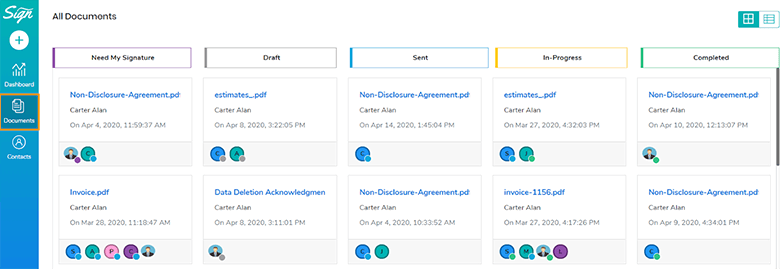
The signed documents will be available in the Completed section. Select a document to manage it.
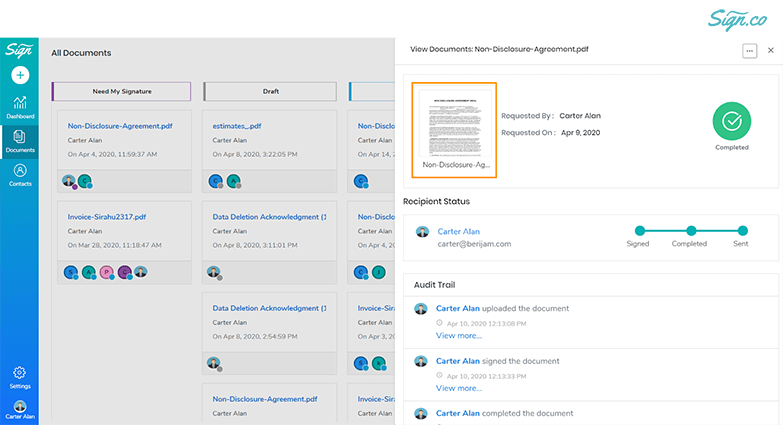
In the View Document side pane, click on the document’s thumbnail to view a preview of the document.