Intelligent View
Sign.co provides two types of Layouts to view your documents:
- Kanban Layout
- Table Layout
Kanban Layout
Kanban is a synonym for “to the point”. They are visual cards that provide the exact information. You can get to know the progress on your document easily with this layout. It is psychologically designed to give a sense of satisfaction in seeing the developments in your document.
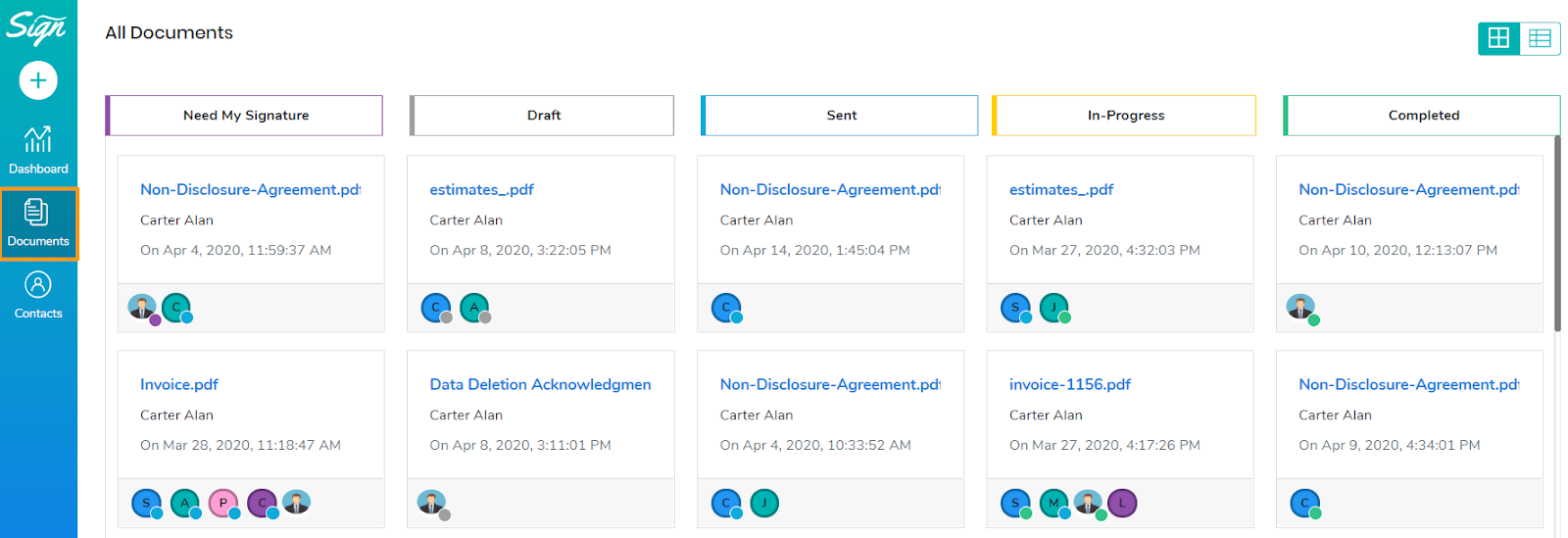
- You can view the Kanban layout by selecting the Kanban layout icon from the top right.
- As Kanban view is a flow of work, Sign.co groups your documents based on their statuses.
Organization Based on Stages
Documents can be viewed based on five stages:
- Need my signature
You can view the Kanban layout by selecting the Kanban layout icon from the top right.
- Draft
These are contracts that you started to prepare but haven’t sent yet.
- Sent
A document shifts to the sent stage once the document is sent to the recipients.
- In Progress
Once the document is sent, it includes a number of steps. The document can be viewed, and if it includes signatures from a number of signatories, then every person has to sign the document. Until this process is complete, a document is marked as In Progress. When you select a particular document, it will show you individual progress for each recipient.
- Completed
The signing process comes to an end once the signature is collected from all the parties. Once this is done, the document shifts to the Completed stage.
Note: In every stage, you can see the name of the document, date of creation, and the owner of the document.
Table Layout
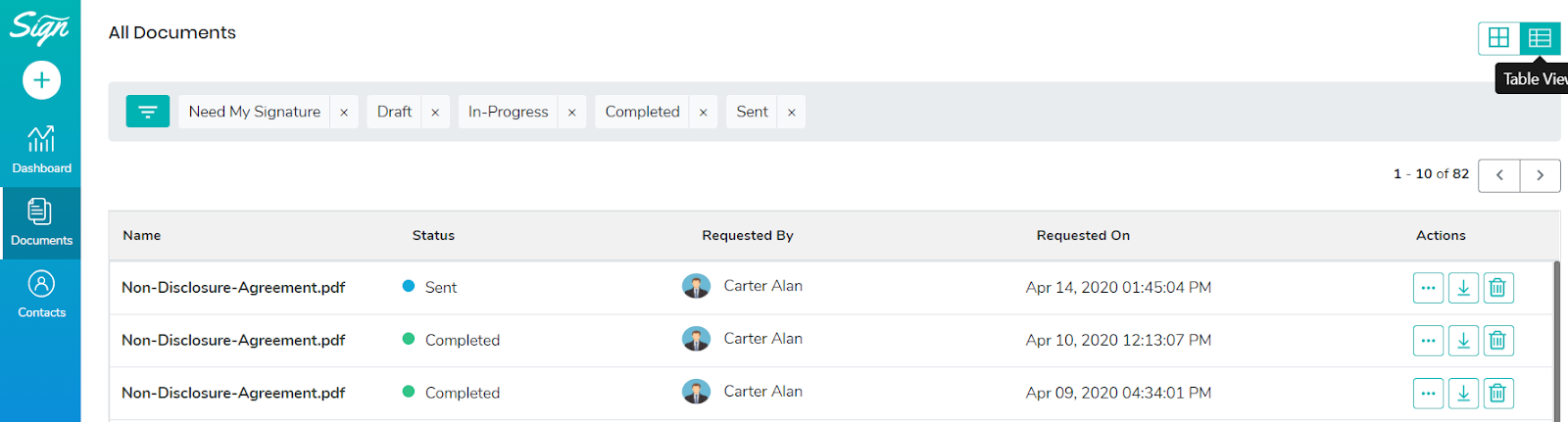
- You can view the Table layout by selecting the Table layout icon from the top right.
- Table layout enables you to organize your documents in the list form.
Filter Your Documents
- You can filter your documents based on their status.
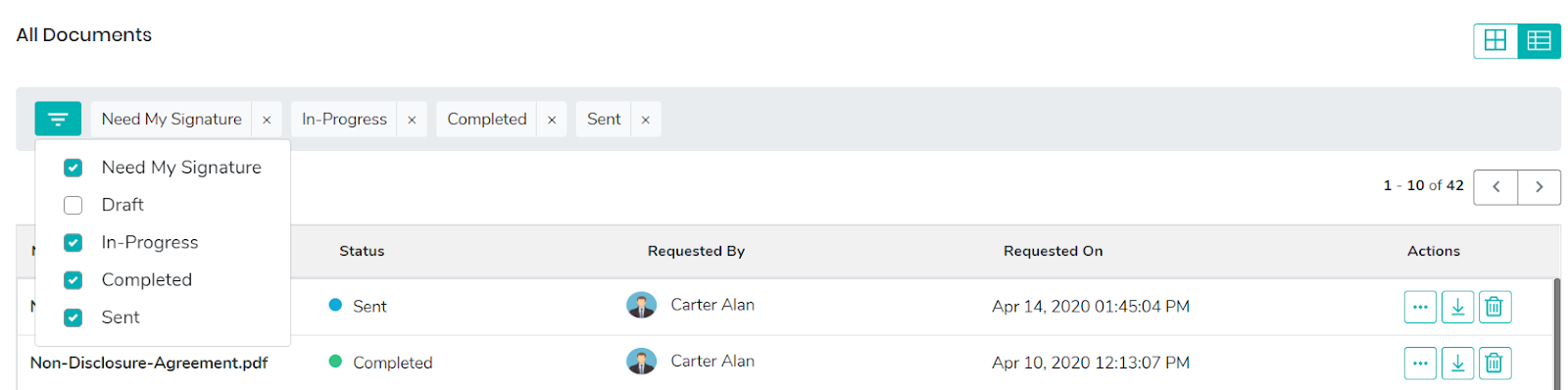
- Filter your documents by selecting the filter icon from the top left and choose the filter of your choice.
- Need my signature
You can see the documents which are in need of your signatures under this stage.
- Draft
The documents which are drafted but not signed are listed in this stage
- Sent
The documents that are sent to the recipients appear in the Sent stage.
- In Progress
Once the document is sent, it includes a number of steps. The document can be viewed, and if it includes signatures from a number of signatories, then every person has to sign the document. Until this process is complete, a document is marked as In Progress.
- Completed
The signing process comes to an end once the signature is collected from all the parties. Once this is done, the document can be seen under the Completed stage.
In the table, each document has details on who requested the document, when the document was requested and the actions that can be taken.
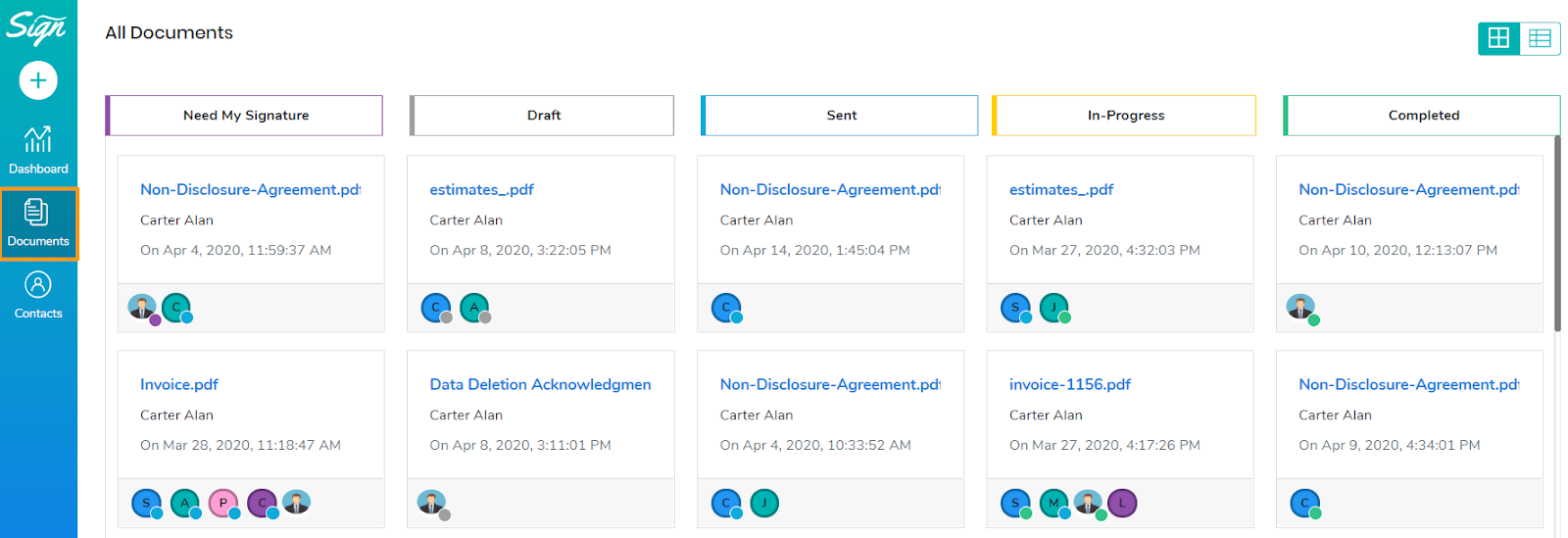
Actions
In the table view, you can perform a number of actions in each document.
- Download
- Delete
- Overview
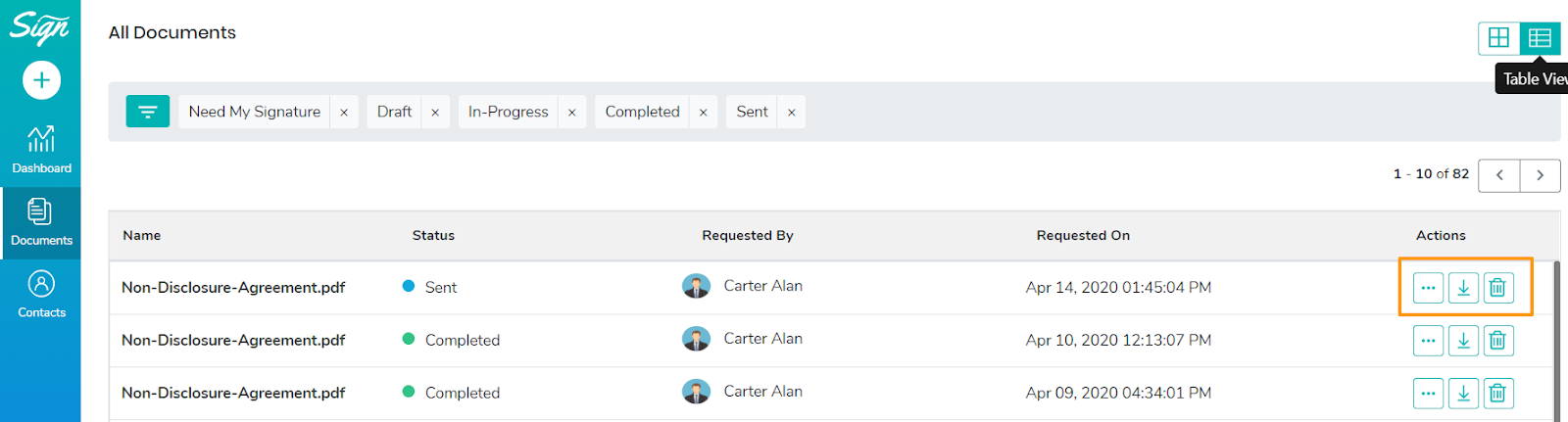
Mail Your Document
You can get a copy of the document in your email by using the mail feature available in the Actions tab.
Download Your Document
You can download your documents easily by selecting the Download action.
Delete Your Document
Select on the Delete attribute to remove a particular document.
Detailed Information
Get to view an Overview of your document using the Overview tab.